Register and Login
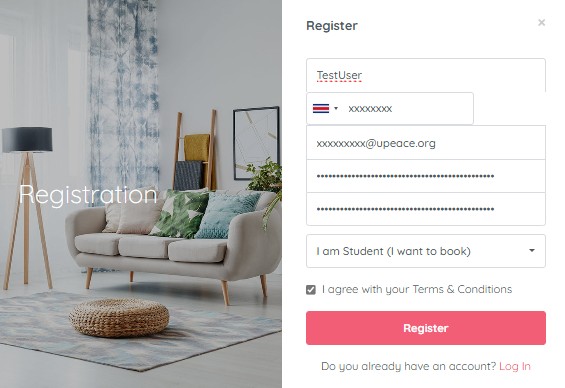
- In the upper right side, you will find the “Register” option where you will enter the necessary information for account registration (single process). You must enter your username as follows (first name + first surname + initial letter of your last name) “all pasted, without spaces” (example to follow: JohnSmithL), mobile number, main email, enter your password 2 times (do not forget it), select the option: I am Student (I want to book) and accept the terms and conditions and finally click on “Register“) and with this instructions your account will be created as long as you have entered the information correctly. A single account will be created for each enrolled student.
- Once your account has been created (previous step), you must validate your username through an email that will be sent automatically (check all your email boxes). Once validated, you will be able to enter your account by selecting the “Login” button and entering your previously created username and password. In this way, you will be able to enter your work desk where you will be able to start customizing your account.
Work Environment
Important to know and to do before booking:
- After creating your accounts, you must update your student profile. It is very simple, you must choose the option (My profile) and fill out the information requested (Choose and upload a profile photo, type your name, last name, native language, other languages, phone number including country code (example: +506 XXXX XXXX)”preferably WhatsApp”), enter your biography (Bio) and finally click on (Save).
Please provide your country address and emergency contact details as well. Note: It is not necessary to upload your ID picture, a profile photo is enough.
Important: In your dashboard’s profile section (accessible via the dropdown menu), you’ll see a payment method window. This feature is disabled on the platform, so you do NOT need to fill it out. Please remember that this platform does NOT handle payments or transactions of any kind.
Once your account is created and customized by following the instructions above, you will then have access to all the listed properties in the UPEACE database by simply scrolling down and up (see photo above). You will find our house listing by surfing around (homestays, apartments, studios, houses and more) where you can choose the facility that is suitable and convenient. The new platform works like the well-known “Airbnb” (but NOT the same) since UPEACE operates under different terms and conditions, rentals are arranged on a monthly basis rather than daily or nightly, unlike many other booking platforms.
You should know: Unlike Airbnb or similar booking websites, the UPEACE reservation platform does NOT allow direct communication with property owners (to streamline reservation management). Instead, your decision and booking will rely on the descriptions, photos, videos, and other details provided in each owner’s profile. For your reassurance, a one-month trial period is offered during your first month upon arrival. This allows you to rent your initial accommodation without needing to pay a deposit or sign a contract upon arrival. During this trial month, you can decide whether to remain in the same property or switch to a different one starting the second month. From the second month onward, you must formalize your reservation by paying a security deposit and signing a rental contract.
Please note that the trial month is a one-time benefit applicable only to the first property you book before arriving in Costa Rica. After the first month you must honor your reservation.
It is very important to highlight that you can book only ONE FACILITY at the same time (each student is allowed one reservation). If you attempt to book multiple properties simultaneously, you may face penalties, and all your booking requests could be canceled with no option for reinstatement. If your reservation is declined by the host, then you can make another reservation at that time. In such cases, the host will notify you by confirming or declining your reservation through the portal.
You can check the status of your booking in the “My Reservations” section of your account. If your reservation is canceled or declined, it will be reflected there, allowing you to choose a different property afterward. Stay tuned for updates on your reservation.

